How To...
How to perform common or specific configurations
How To...
- Camelot Tutorial 1: The Basics of Camelot
- Camelot Tutorial 2: Getting Started
- Camelot Tutorial 3: Layers and Items
- Camelot Tutorial 4: Manage Hardware and Software Instruments
- Camelot Tutorial 5: Audio Input and Output
- Camelot Tutorial 6: The Timeline
- Camelot Tutorial 7: Audio Routing and Mixing
- Camelot Tutorial 8: Adding Audio Effects
- Camelot Tutorial 9: MIDI processing
- Camelot Tutorial 10: Remote Control
- Camelot Tutorial 11: Master-Slave Systems
- Camelot Tutorial 12: Attachments
- Camelot use case 1: An Example for Wind Players
- SWAM with Camelot Pro (macOS / Windows)
- SWAM with Logic Pro X (Max OS X)
- SWAM with GarageBand X (macOS)
- SWAM with Cubase 11
- SWAM with FL Studio 20 (macOS & Windows)
- SWAM with Digital Performer 10 (macOS & Windows)
- SWAM with Ableton Live 11 (macOS and Windows)
- SWAM with MainStage 3 (Mac OS X)
- SWAM with Pro Tools Ultimate (Mac OS X / Windows)
- SWAM with Studio One 5 (macOS and Windows)
- SWAM with Reaper
- SWAM with Savihost 64bit (Windows)
- SWAM with Vienna Ensemble Pro (Mac OS X)
- SWAM with VST Host (Windows)
- How do I connect my hardware instruments to Camelot on iPad?
- How do I set up a new Custom Map in Camelot?
- How do I connect my USB-C iPad to a PA system?
- How do I create ensembles using SWAM instruments?
- How do I connect my hardware instruments to Camelot on my computer or iPad?
- How do I configure a Bluetooth MIDI pedalboard for Scene switching?
- How to install and authorize products through the Software Center
- How can I split a single item in a key range?
- Can I keep my SWAM instruments on an external drive?
- Can I use SWAM instruments without a physical MIDI controller?
- Can I use Arturia’s Analog Lab as a Camelot plug-in? What’s the correct input/output and MIDI routing?
- With Camelot, can all the vst sounds come from my hardware device’s internal audio card or do I need an external sound card for VST plug-ins?
- Is there a way to access the reverb module to modify the default reverb type on SWAM instruments?
- Is it possible to use the volume wheel on my MIDI controller to control the volume of a plug-in in Camelot using MIDI learn?
- What connectors do I need to connect vintage synths to a Mac or iPad?
- I Don't Hear a Difference When Adjusting the "Players Accuracy" Parameter... Is It Not Working?
- Why Are There Few Presets for the Strings Sections?
- Can I Use the Room Simulator for SWAM Solo Instruments?
- Can I Reuse a MIDI Preset Created with SWAM Solo Instruments?
- I Can't Achieve a "Scratch" Sound Effect Like in Solo Instruments, Is That Correct? / Increasing Bow Pressure Doesn't Produce a Scratch Sound Like in Solo Instruments.
- The Vibrato Is Less Pronounced Compared to Solo Instruments, Is That Correct? / I Can't Hear the Vibrato Well.
- Can I Use My Own Reverb or External Effects? / Can I Turn Off the Internal Reverb?
- The Number of Musicians Is Too Small to Create a Section for a Large Symphonic Orchestra / How Can I Choose More Musicians?
- Can I Play SWAM String Sections in Chords? / Are They Polyphonic Instruments? / Can I Play a Full Orchestra Pad?
- Do You Have Any Templates for Using SWAM String Sections with a DAW?
- Why Do I Need to Accept/Give Permissions for "Incoming Network" After Installation?
- Choosing the Right USB Hub for Multiple Keyboards
- Can I Move Just One Section to a Different Room?
- Best Practices for Adding Multiple Solo Instruments of the Same Type
- What is audio latency? How do I fix latency issues while recording?
- I added a Hardware Instrument Item but I can't hear any sound! Why?
- The preset list refresh takes too long...
- Warning! Expression controller non received
- Is it possible to control SWAM instruments using only note-on velocity?
SWAM with GarageBand X (macOS)
Note: You can use SWAM instruments even without a physical controller. In that case, you’ll need to draw expression curves (also called envelopes) or automations. If you don’t know how to achieve this, please refer to your DAW’s user manual.
Important Note
GarageBand X only supports 64bit Audio Units plug-ins.
How to enable Audio Units in GarageBand X (watch this video):
Getting Started Guide
- Install a 64bit version of SWAM Instruments.
- Open GarageBand X and enable Audio Units plugins (Preferences -> Audio/MIDI)
- Add a Software Instrument Track.
- Click on the Smart Control icon (Knob), click on the Info icon (near the Master button) and then click on the little arrow near the Plug-Ins text.
- Click on Instrument, select AU Instruments -> Audio Modeling -> desired instrument (see the picture below)
Adding SWAM Instruments
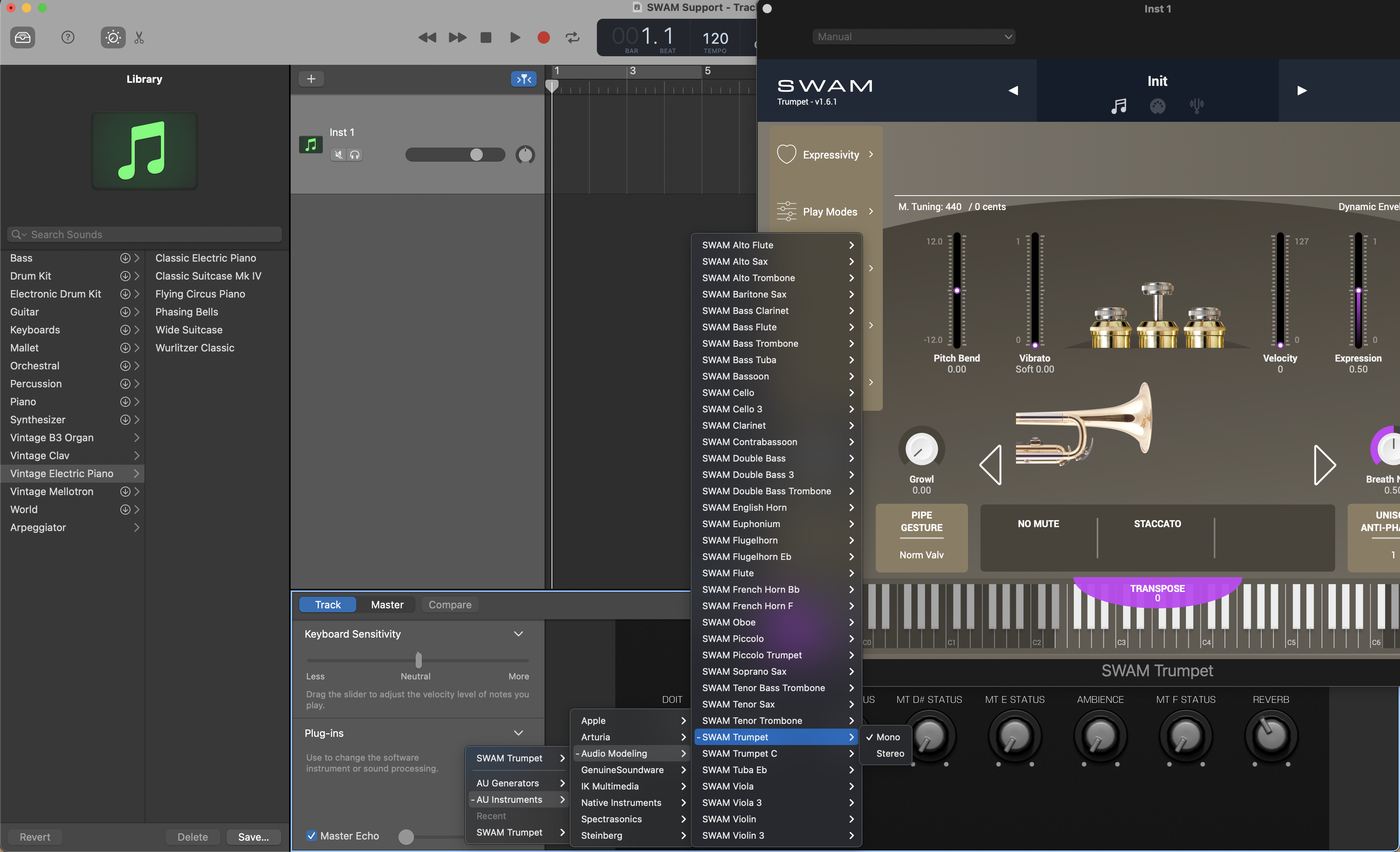
Expression curve
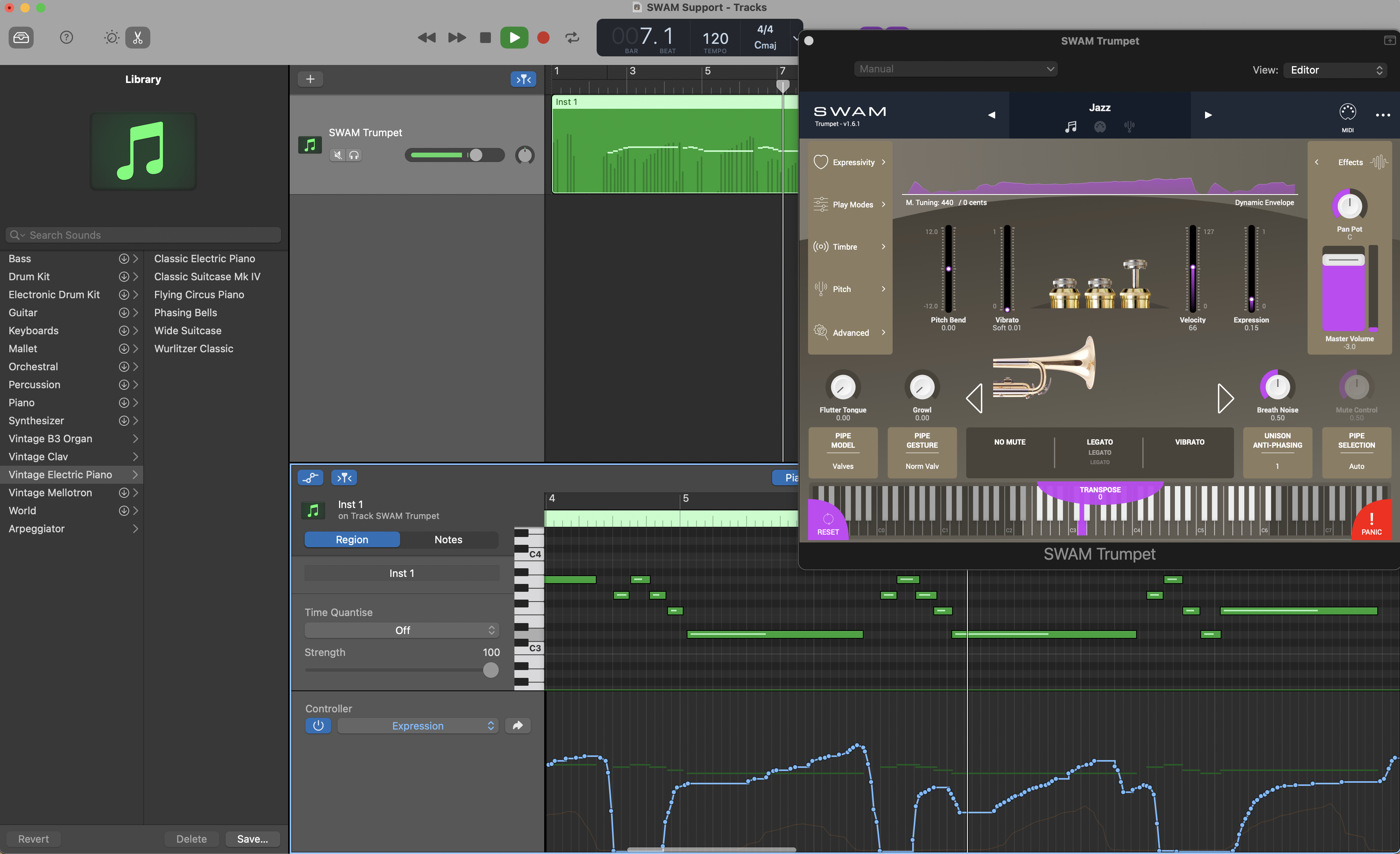
Expression automation

Other articles in this category
- Camelot Tutorial 1: The Basics of Camelot
- Camelot Tutorial 2: Getting Started
- Camelot Tutorial 3: Layers and Items
- Camelot Tutorial 4: Manage Hardware and Software Instruments
- Camelot Tutorial 5: Audio Input and Output
- Camelot Tutorial 6: The Timeline
- Camelot Tutorial 7: Audio Routing and Mixing
- Camelot Tutorial 8: Adding Audio Effects
- Camelot Tutorial 9: MIDI processing
- Camelot Tutorial 10: Remote Control
- Camelot Tutorial 11: Master-Slave Systems
- Camelot Tutorial 12: Attachments
- Camelot use case 1: An Example for Wind Players
- SWAM with Camelot Pro (macOS / Windows)
- SWAM with Logic Pro X (Max OS X)
- SWAM with Cubase 11
- SWAM with FL Studio 20 (macOS & Windows)
- SWAM with Digital Performer 10 (macOS & Windows)
- SWAM with Ableton Live 11 (macOS and Windows)
- SWAM with MainStage 3 (Mac OS X)
- SWAM with Pro Tools Ultimate (Mac OS X / Windows)
- SWAM with Studio One 5 (macOS and Windows)
- SWAM with Reaper
- SWAM with Savihost 64bit (Windows)
- SWAM with Vienna Ensemble Pro (Mac OS X)
- SWAM with VST Host (Windows)
- How do I connect my hardware instruments to Camelot on iPad?
- How do I set up a new Custom Map in Camelot?
- How do I connect my USB-C iPad to a PA system?
- How do I create ensembles using SWAM instruments?
- How do I connect my hardware instruments to Camelot on my computer or iPad?
- How do I configure a Bluetooth MIDI pedalboard for Scene switching?
- How to install and authorize products through the Software Center
- How can I split a single item in a key range?
- Can I keep my SWAM instruments on an external drive?
- Can I use SWAM instruments without a physical MIDI controller?
- Can I use Arturia’s Analog Lab as a Camelot plug-in? What’s the correct input/output and MIDI routing?
- With Camelot, can all the vst sounds come from my hardware device’s internal audio card or do I need an external sound card for VST plug-ins?
- Is there a way to access the reverb module to modify the default reverb type on SWAM instruments?
- Is it possible to use the volume wheel on my MIDI controller to control the volume of a plug-in in Camelot using MIDI learn?
- What connectors do I need to connect vintage synths to a Mac or iPad?
- I Don't Hear a Difference When Adjusting the "Players Accuracy" Parameter... Is It Not Working?
- Why Are There Few Presets for the Strings Sections?
- Can I Use the Room Simulator for SWAM Solo Instruments?
- Can I Reuse a MIDI Preset Created with SWAM Solo Instruments?
- I Can't Achieve a "Scratch" Sound Effect Like in Solo Instruments, Is That Correct? / Increasing Bow Pressure Doesn't Produce a Scratch Sound Like in Solo Instruments.
- The Vibrato Is Less Pronounced Compared to Solo Instruments, Is That Correct? / I Can't Hear the Vibrato Well.
- Can I Use My Own Reverb or External Effects? / Can I Turn Off the Internal Reverb?
- The Number of Musicians Is Too Small to Create a Section for a Large Symphonic Orchestra / How Can I Choose More Musicians?
- Can I Play SWAM String Sections in Chords? / Are They Polyphonic Instruments? / Can I Play a Full Orchestra Pad?
- Do You Have Any Templates for Using SWAM String Sections with a DAW?
- Why Do I Need to Accept/Give Permissions for "Incoming Network" After Installation?
- Choosing the Right USB Hub for Multiple Keyboards
- Can I Move Just One Section to a Different Room?
- Best Practices for Adding Multiple Solo Instruments of the Same Type
- What is audio latency? How do I fix latency issues while recording?
- I added a Hardware Instrument Item but I can't hear any sound! Why?
- The preset list refresh takes too long...
- Warning! Expression controller non received
- Is it possible to control SWAM instruments using only note-on velocity?