How To...
How to perform common or specific configurations
How To...
- SWAM with Camelot Pro (macOS / Windows)
- SWAM with GarageBand X (macOS)
- SWAM with FL Studio 20 (macOS & Windows)
- SWAM with Digital Performer 10 (macOS & Windows)
- SWAM with Reaper
- SWAM with Savihost 64bit (Windows)
- SWAM with Vienna Ensemble Pro (Mac OS X)
- How do I create ensembles using SWAM instruments?
- How to install and authorize products through the Software Center
- Can I keep my SWAM instruments on an external drive?
- Can I use SWAM instruments without a physical MIDI controller?
- Is there a way to access the reverb module to modify the default reverb type on SWAM instruments?
- Can I Move Just One Section to a Different Room?
- Best Practices for Adding Multiple Solo Instruments of the Same Type
- Warning! Expression controller non received
- Is it possible to control SWAM instruments using only note-on velocity?
SWAM with GarageBand X (macOS)
Note: You can use SWAM instruments even without a physical controller. In that case, you’ll need to draw expression curves (also called envelopes) or automations. If you don’t know how to achieve this, please refer to your DAW’s user manual.
Important Note
GarageBand X only supports 64bit Audio Units plug-ins.
How to enable Audio Units in GarageBand X (watch this video):
Getting Started Guide
- Install a 64bit version of SWAM Instruments.
- Open GarageBand X and enable Audio Units plugins (Preferences -> Audio/MIDI)
- Add a Software Instrument Track.
- Click on the Smart Control icon (Knob), click on the Info icon (near the Master button) and then click on the little arrow near the Plug-Ins text.
- Click on Instrument, select AU Instruments -> Audio Modeling -> desired instrument (see the picture below)
Adding SWAM Instruments
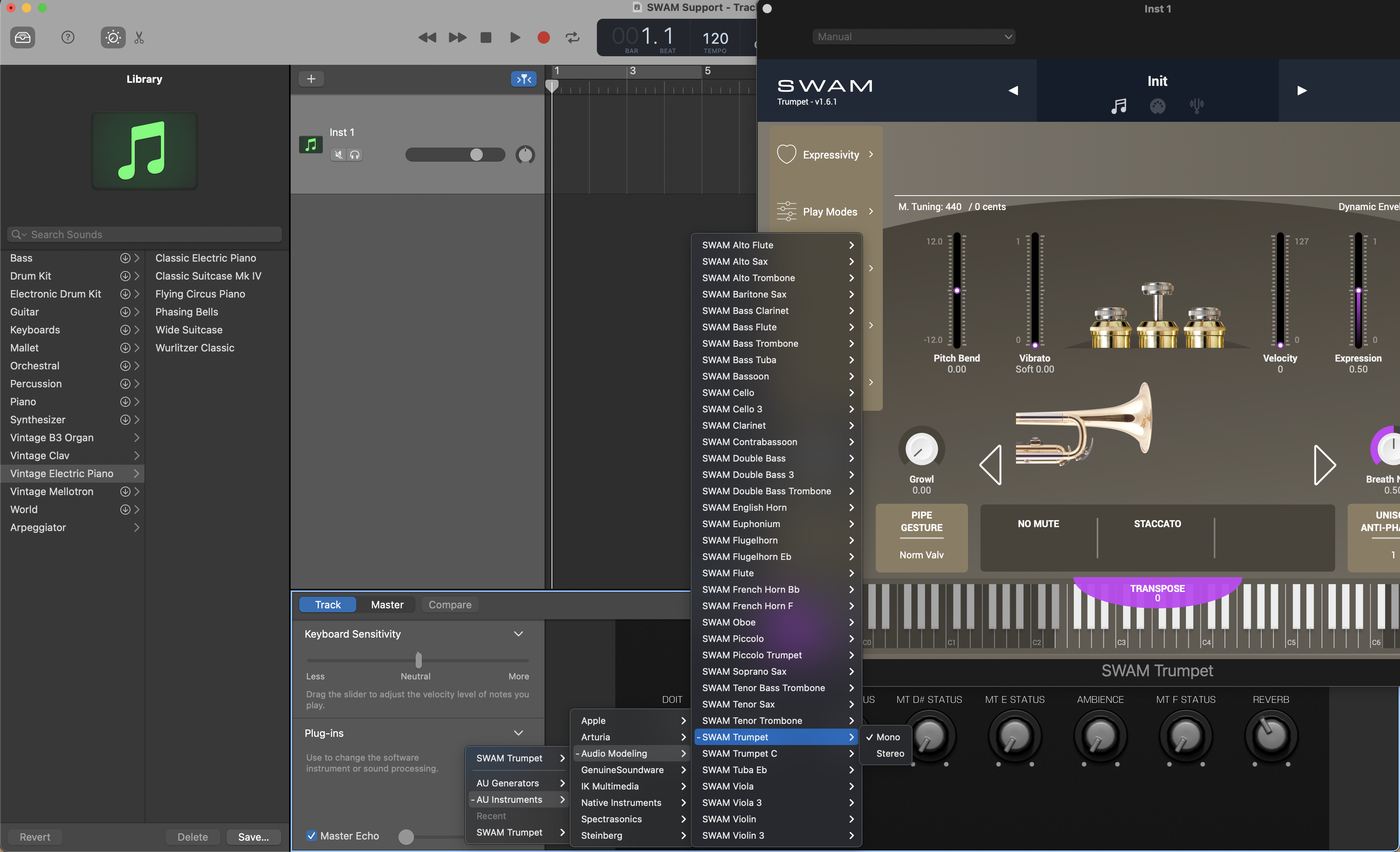
Expression curve
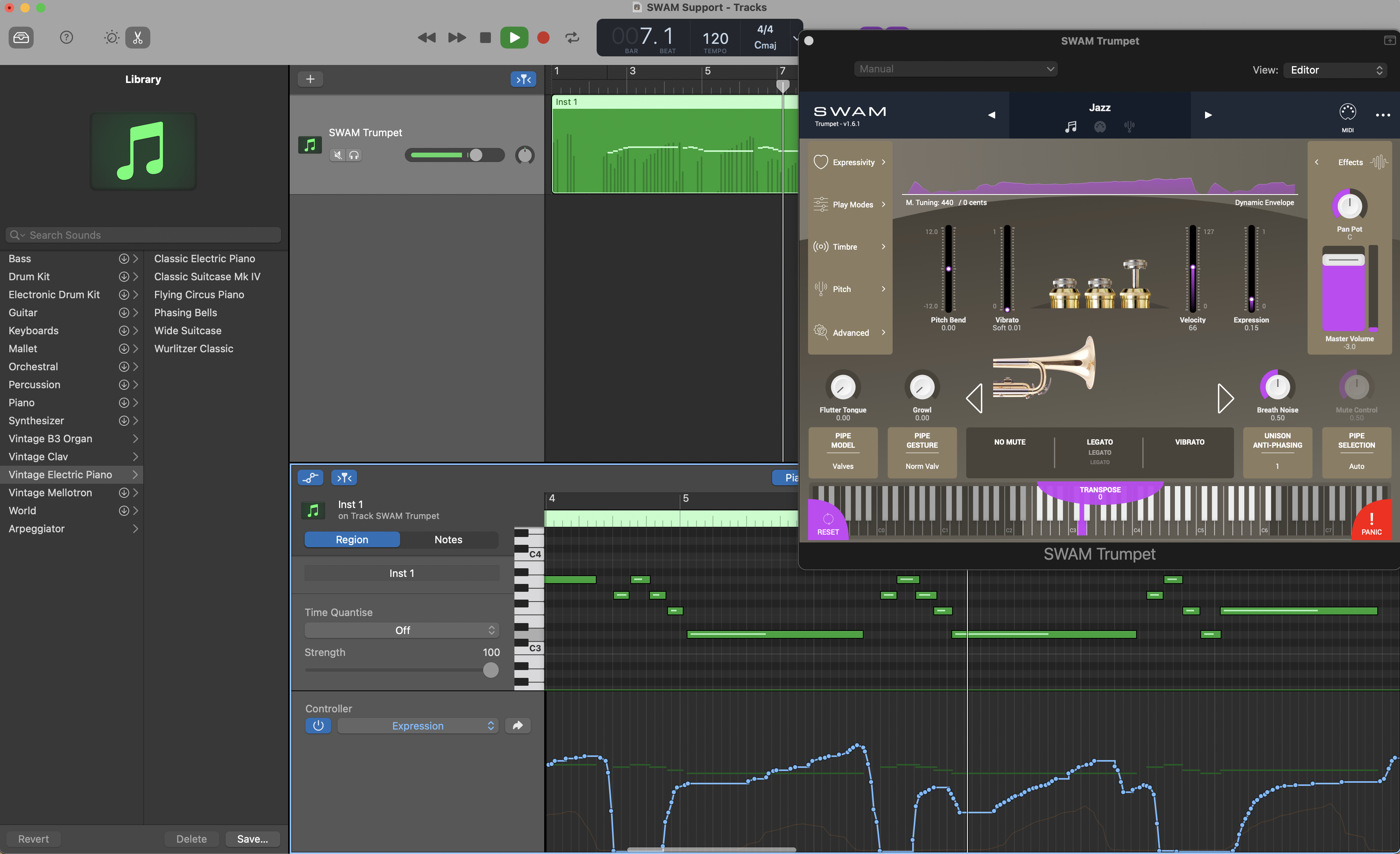
Expression automation

Other articles in this category
- SWAM with Camelot Pro (macOS / Windows)
- SWAM with GarageBand X (macOS)
- SWAM with FL Studio 20 (macOS & Windows)
- SWAM with Digital Performer 10 (macOS & Windows)
- SWAM with Reaper
- SWAM with Savihost 64bit (Windows)
- SWAM with Vienna Ensemble Pro (Mac OS X)
- How do I create ensembles using SWAM instruments?
- How to install and authorize products through the Software Center
- Can I keep my SWAM instruments on an external drive?
- Can I use SWAM instruments without a physical MIDI controller?
- Is there a way to access the reverb module to modify the default reverb type on SWAM instruments?
- Can I Move Just One Section to a Different Room?
- Best Practices for Adding Multiple Solo Instruments of the Same Type
- Warning! Expression controller non received
- Is it possible to control SWAM instruments using only note-on velocity?