How To...
How to perform common or specific configurations
How To...
- SWAM with Camelot Pro (macOS / Windows)
- SWAM with GarageBand X (macOS)
- SWAM with FL Studio 20 (macOS & Windows)
- SWAM with Digital Performer 10 (macOS & Windows)
- SWAM with Reaper
- SWAM with Savihost 64bit (Windows)
- SWAM with Vienna Ensemble Pro (Mac OS X)
- How do I create ensembles using SWAM instruments?
- How to install and authorize products through the Software Center
- Can I keep my SWAM instruments on an external drive?
- Can I use SWAM instruments without a physical MIDI controller?
- Is there a way to access the reverb module to modify the default reverb type on SWAM instruments?
- Can I Move Just One Section to a Different Room?
- Best Practices for Adding Multiple Solo Instruments of the Same Type
- Warning! Expression controller non received
- Is it possible to control SWAM instruments using only note-on velocity?
SWAM with Digital Performer 10 (macOS & Windows)
Note: You can use SWAM instruments even without a physical controller. In that case, you’ll need to draw expression curves (also called envelopes) or automations. If you don’t know how to achieve this, please refer to your DAW’s user manual.
Getting Started Guide
- Add an Instrument Track: Right-click on Track Space -> Add Track -> Instrument with Options... (picture 1)
- Select Audio Modeling -> SWAM Instrument from the drop-down menu in the Add Instrument Track window and then click on OK (picture 2).
- Make sure the MIDI track is record-enabled, move the Expression controller (default CC11) on your MIDI device, otherwise you need to draw an Expression curve in the MIDI editor.
Picture 1 — Add Instrument Track

Picture 2 — Select a SWAM instrument

Picture 3 — Expression Curve
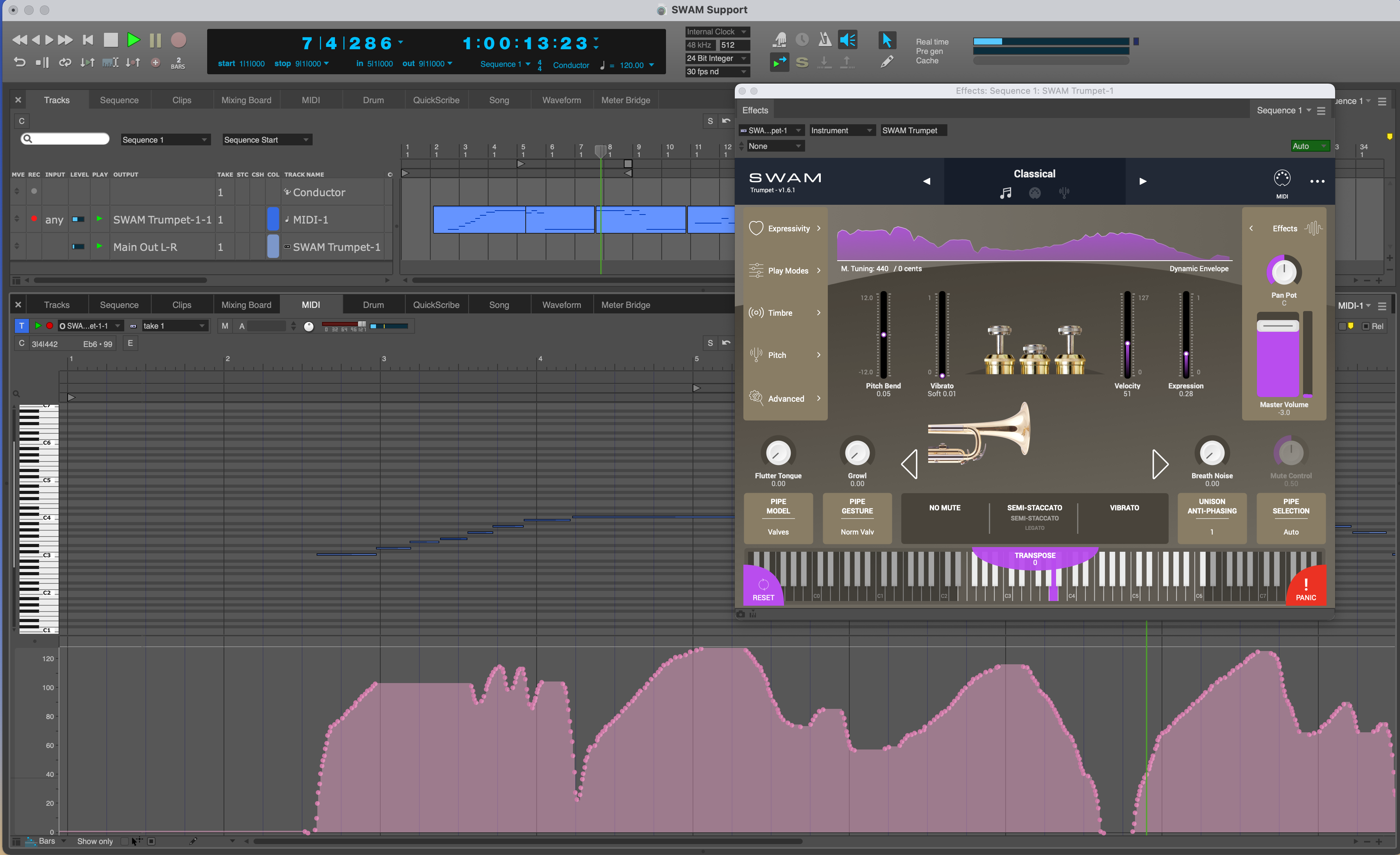
Picture 4 — Expression Automation

Other articles in this category
- SWAM with Camelot Pro (macOS / Windows)
- SWAM with GarageBand X (macOS)
- SWAM with FL Studio 20 (macOS & Windows)
- SWAM with Digital Performer 10 (macOS & Windows)
- SWAM with Reaper
- SWAM with Savihost 64bit (Windows)
- SWAM with Vienna Ensemble Pro (Mac OS X)
- How do I create ensembles using SWAM instruments?
- How to install and authorize products through the Software Center
- Can I keep my SWAM instruments on an external drive?
- Can I use SWAM instruments without a physical MIDI controller?
- Is there a way to access the reverb module to modify the default reverb type on SWAM instruments?
- Can I Move Just One Section to a Different Room?
- Best Practices for Adding Multiple Solo Instruments of the Same Type
- Warning! Expression controller non received
- Is it possible to control SWAM instruments using only note-on velocity?