Swam solo brass
Here you will find everything related to the installation, activation, updates, release notes and manuals of our Virtual Instruments and Applications.
Release Notes
General Information
- Enabling Applications to Communicate Over the Local Network on macOS (12, 13, 14, 15, 26)
- Enabling Applications to Communicate Over the Local Network on iOS (15, 16, 17, 18, 26)
- Enabling Applications to Communicate Over the Local Network on Windows 11
- What is "Ambiente" and Why Should I Use It?
- Why Do SWAM Instruments Need to Use the Local Network?
- see all 16 articles >
Product & License Management
How To...
Compatibility
Known Issues
Sales, Billing, Offers
- Why SWAM iOS and Desktop Versions are Separate Purchases
- Can I complete a SWAM bundle (desktop version)?
- What’s the price difference between the prices listed on your website and the price in other currencies?
- I’m not satisfied with the product. Is there a return policy?
- If I already bought a SWAM instrument (desktop version), can I buy the other ones in the same family at a discounted price?
Educational & Special Programs
- How do I apply to the EDU Program?
- How do I use my EDU discount coupon?
- Do you have educational discounts for students or teachers?
- Is there a difference between the instruments you provide with the EDU discounts and your instruments at regular price?
- I'm trying to use my EDU discount to purchase some of your iOS but it's not working…
SWAM with Digital Performer 10 (macOS & Windows)
Note: You can use SWAM instruments even without a physical controller. In that case, you’ll need to draw expression curves (also called envelopes) or automations. If you don’t know how to achieve this, please refer to your DAW’s user manual.
Getting Started Guide
- Add an Instrument Track: Right-click on Track Space -> Add Track -> Instrument with Options... (picture 1)
- Select Audio Modeling -> SWAM Instrument from the drop-down menu in the Add Instrument Track window and then click on OK (picture 2).
- Make sure the MIDI track is record-enabled, move the Expression controller (default CC11) on your MIDI device, otherwise you need to draw an Expression curve in the MIDI editor.
Picture 1 — Add Instrument Track

Picture 2 — Select a SWAM instrument

Picture 3 — Expression Curve
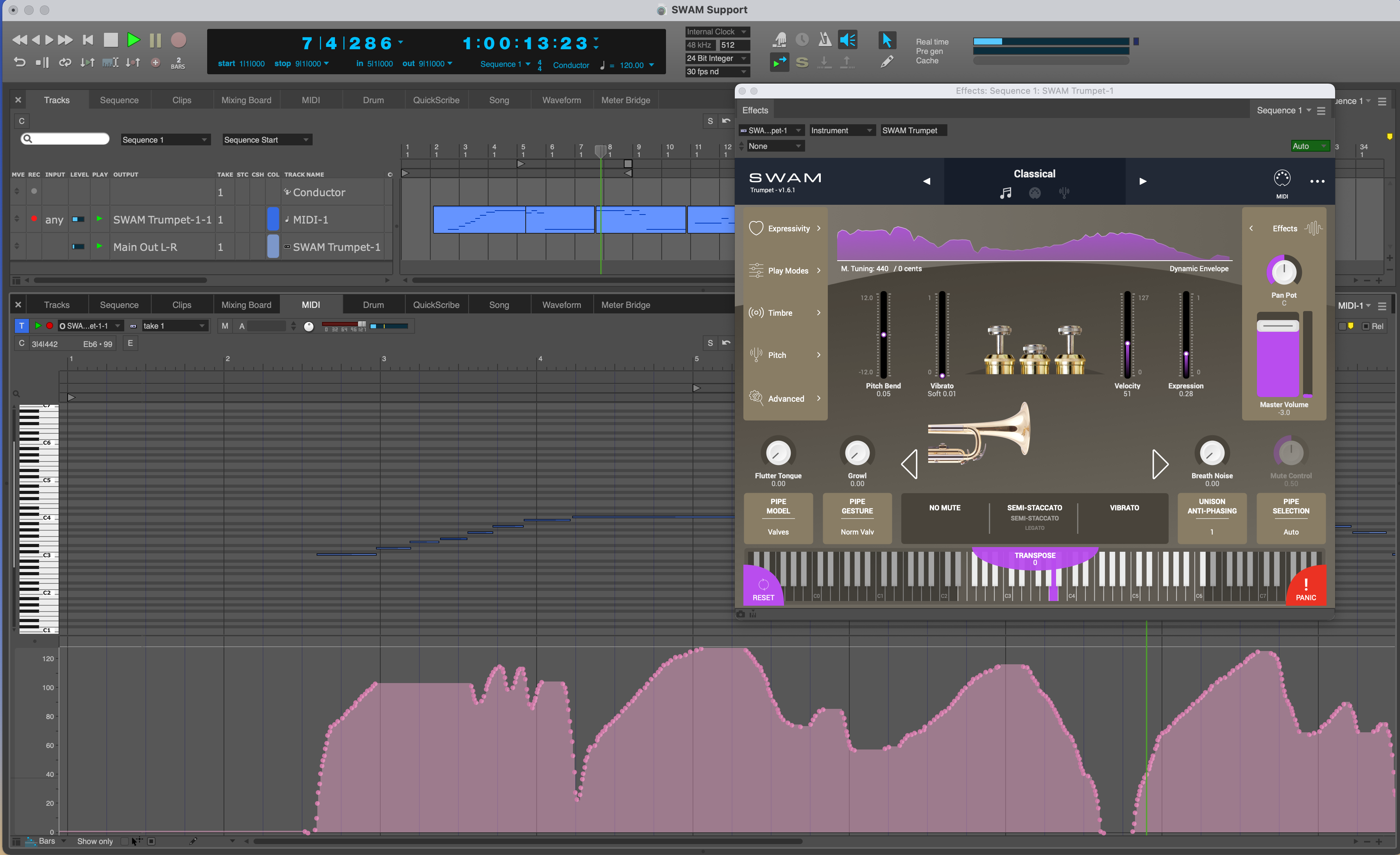
Picture 4 — Expression Automation
