Swam solo brass
Here you will find everything related to the installation, activation, updates, release notes and manuals of our Virtual Instruments and Applications.
Release Notes
General Information
- Enabling Applications to Communicate Over the Local Network on macOS (12, 13, 14, 15, 26)
- Enabling Applications to Communicate Over the Local Network on iOS (15, 16, 17, 18, 26)
- Enabling Applications to Communicate Over the Local Network on Windows 11
- What is "Ambiente" and Why Should I Use It?
- Why Do SWAM Instruments Need to Use the Local Network?
- see all 16 articles >
Product & License Management
How To...
Compatibility
Known Issues
Sales, Billing, Offers
- Why SWAM iOS and Desktop Versions are Separate Purchases
- Can I complete a SWAM bundle (desktop version)?
- What’s the price difference between the prices listed on your website and the price in other currencies?
- I’m not satisfied with the product. Is there a return policy?
- If I already bought a SWAM instrument (desktop version), can I buy the other ones in the same family at a discounted price?
Educational & Special Programs
- How do I apply to the EDU Program?
- How do I use my EDU discount coupon?
- Do you have educational discounts for students or teachers?
- Is there a difference between the instruments you provide with the EDU discounts and your instruments at regular price?
- I'm trying to use my EDU discount to purchase some of your iOS but it's not working…
SWAM with GarageBand X (macOS)
Note: You can use SWAM instruments even without a physical controller. In that case, you’ll need to draw expression curves (also called envelopes) or automations. If you don’t know how to achieve this, please refer to your DAW’s user manual.
Important Note
GarageBand X only supports 64bit Audio Units plug-ins.
How to enable Audio Units in GarageBand X (watch this video):
Getting Started Guide
- Install a 64bit version of SWAM Instruments.
- Open GarageBand X and enable Audio Units plugins (Preferences -> Audio/MIDI)
- Add a Software Instrument Track.
- Click on the Smart Control icon (Knob), click on the Info icon (near the Master button) and then click on the little arrow near the Plug-Ins text.
- Click on Instrument, select AU Instruments -> Audio Modeling -> desired instrument (see the picture below)
Adding SWAM Instruments
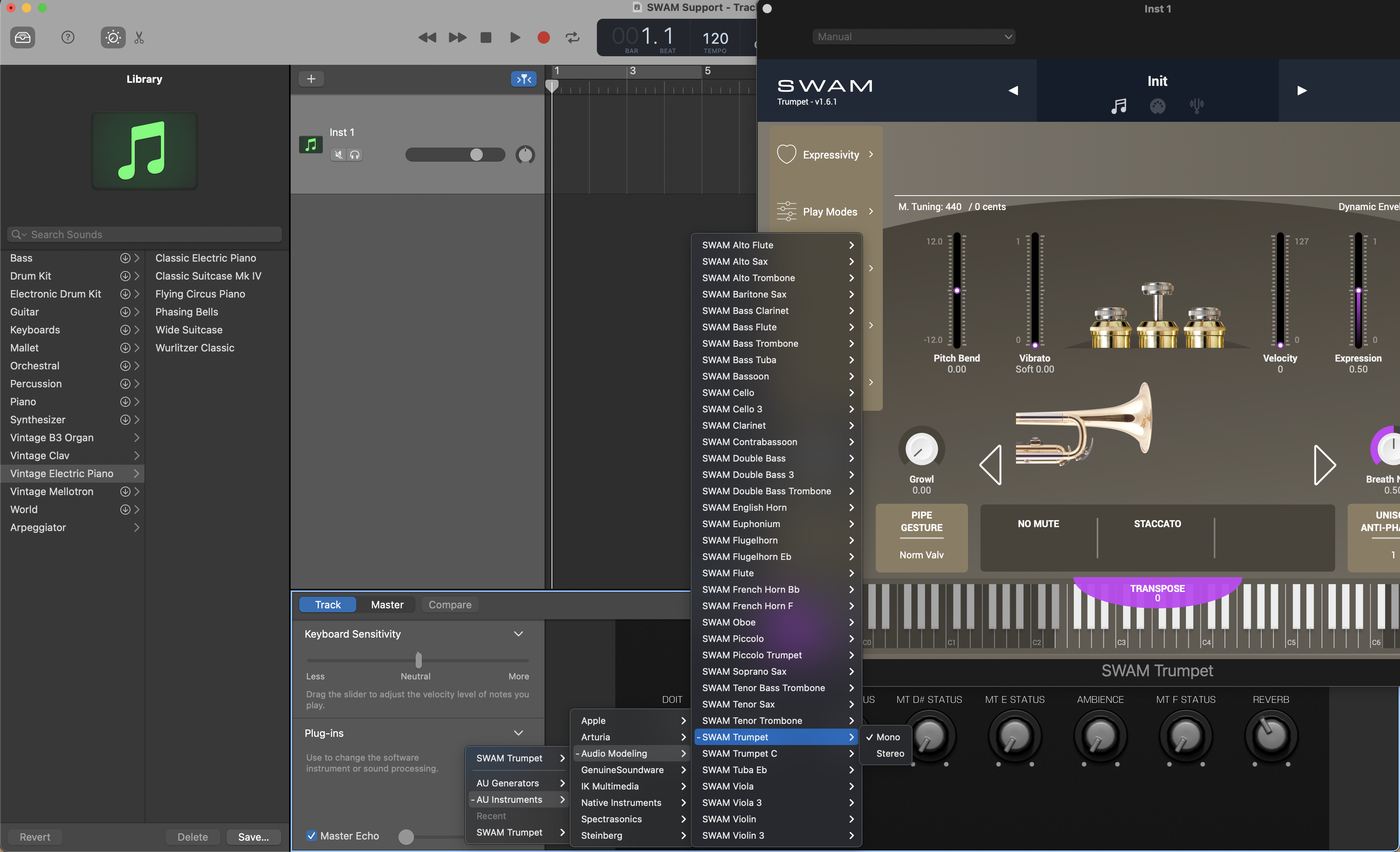
Expression curve
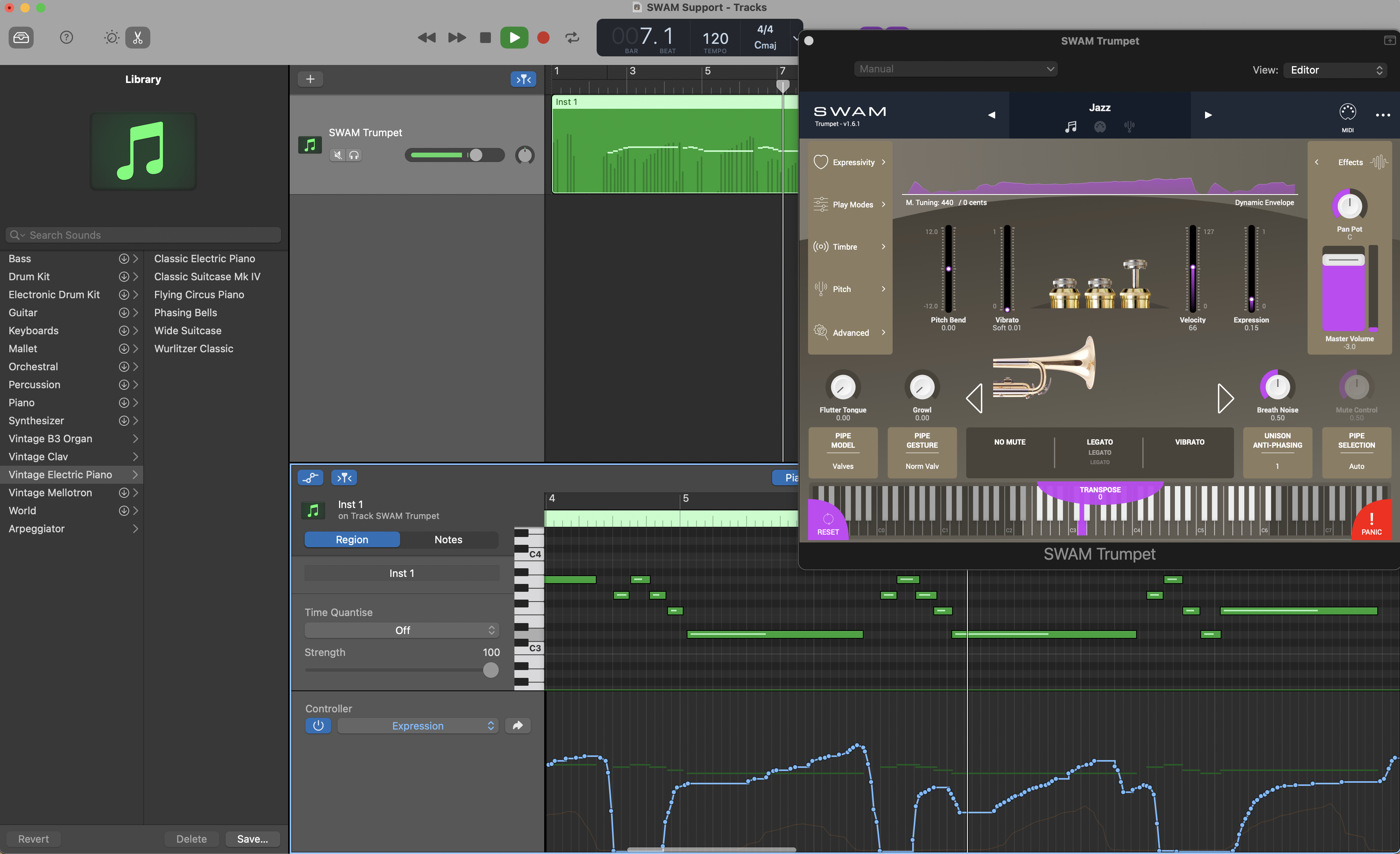
Expression automation
